There are a few things that need to be ensured before your listings can properly appear on your map.
- Each listing must have geolocated information attached to it (latitude and longitude)
- The listing must appear in the current results. For example, if you have 40 listings but only show 20 per page you will only see 20 pins on your map.
Results Per Page
The number of map pins/markers is a direct reflection of the number of listing results shown. For example, if you have only 10 job listings set to show per page in “Job Listings > Settings > Listings Per Page” you will only ever see 10 pins on your map at once.
To change the number of pins on your map simply visit ” Job Listings > Settings” and adjust the “Listings Per Page” to the number of results you would like to appear.
Confirm the Geocoding of Your Listings
The easiest way to verify that an address has been able to be properly geocoded is to visit the listing in the WordPress dashboard. In the “Custom Fields” box you should see a list of generated information:
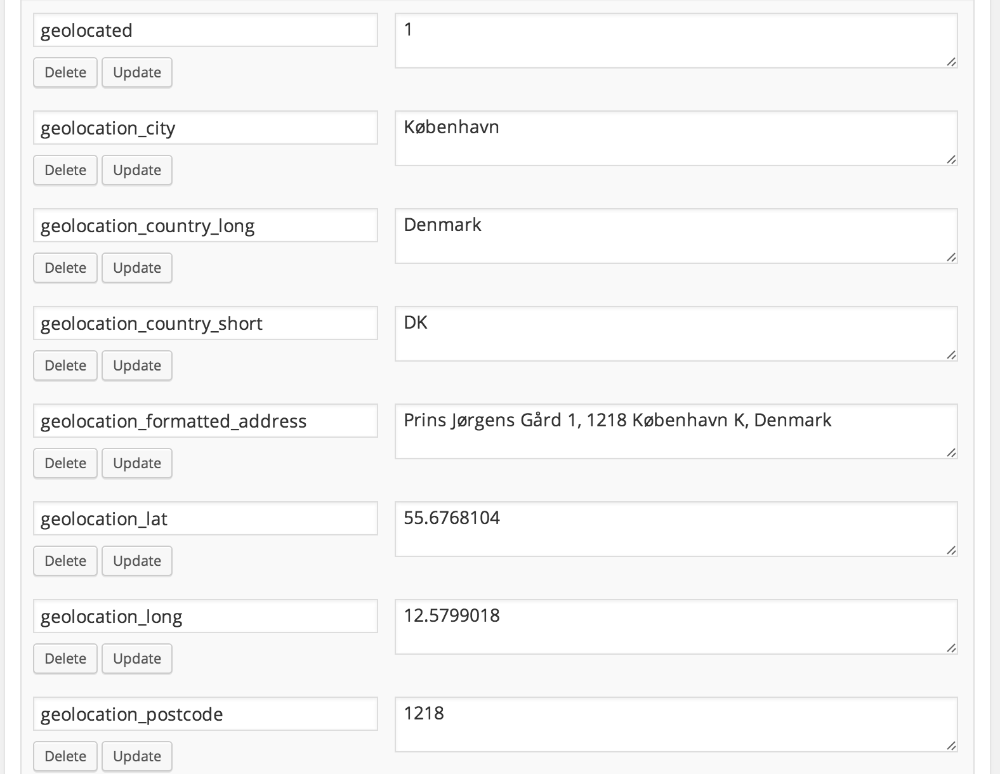
If you do not see this information, it is because of one of the following reasons:
- You have not entered your Google Maps API key.
- You have not entered an address that can be geocoded by Google.
- Google was unable to determine where the address originates.
- You have reached your daily maximum Google API request limit.
- Your Google Maps Geocoding API is not enabled
Create a Google Maps API Key
See: Create a Google Maps API Key
Troubleshooting
If you are still unable to geocode your locations please change the referrer restrictions in your key settings to “None” and add this key to “Listings > Settings”
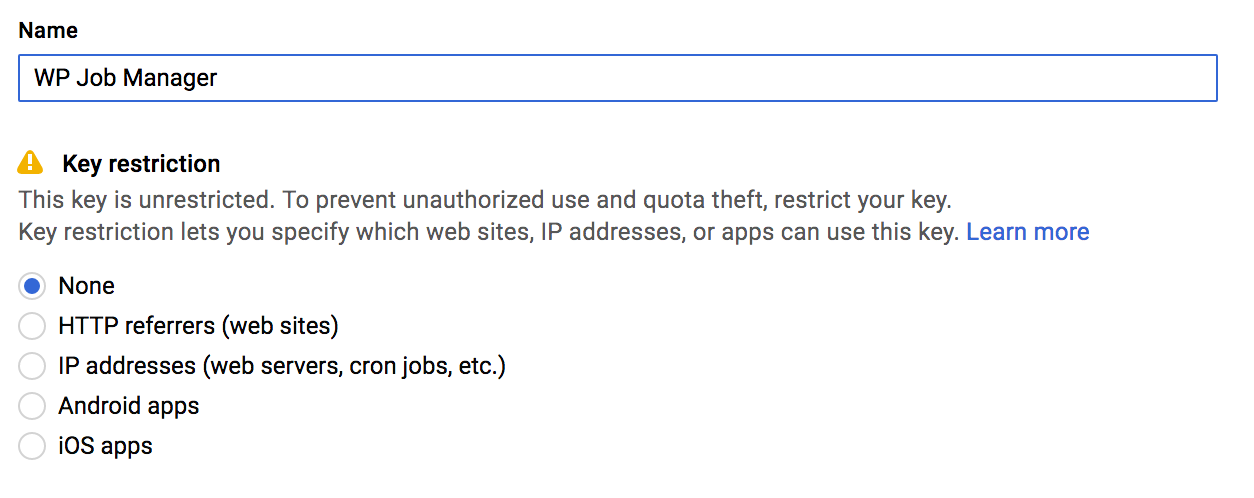
Once your key has been updated you will need to re-save any existing listings. Old location data will not retroactively be created.
If you are still not seeing the results please install Log HTTP Requests and try to geocode a listing again. Visit “Settings > Log HTTP Requests” and find the request to Google:

View this request for any relevant error messages.
Tips for Improved Results:
- If you are frequently adding addresses outside of the United States it is a good idea to add a region bias to your website to help Google find your location.
- You must change the address in some way for the geocoding to try again. The most useful thing to do is to make your address more specific. For example:
Main Street, New York to 123 Main Street, New York, NYThe more specific your address can be the more likely Google will be able to properly locate it.
