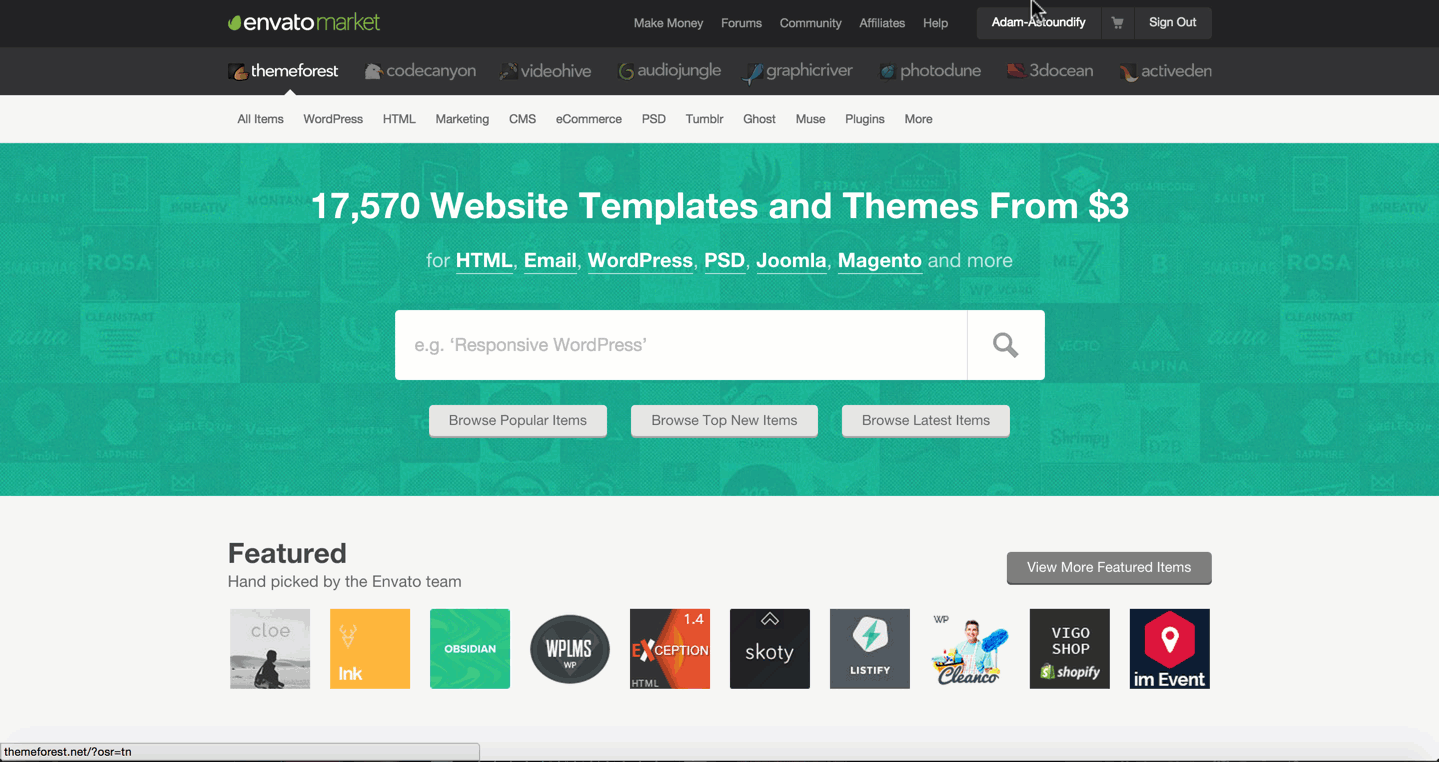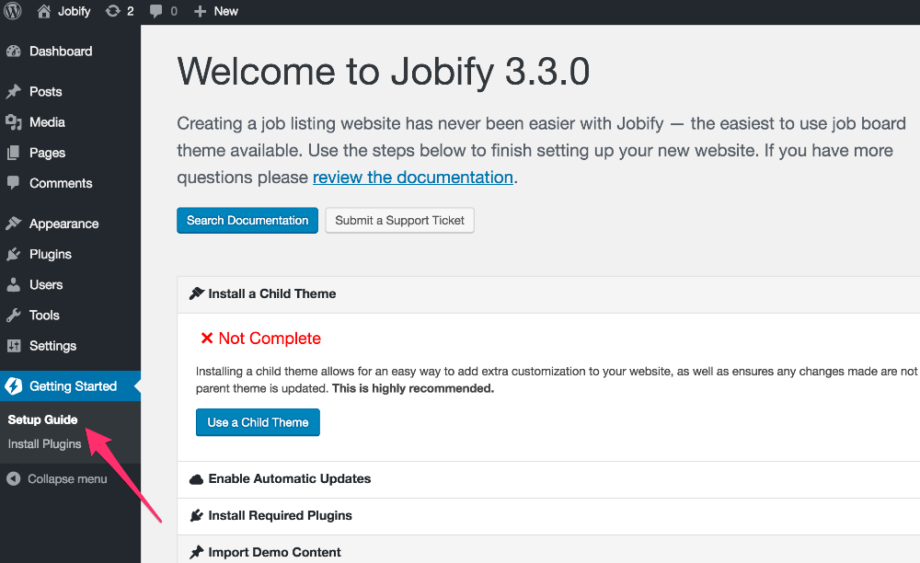Jobify 3.3+
Enabling automatic updates to your theme with the new setup guide only takes a few steps. Follow the guide below to enable updates of your theme directly from the WordPress dashboard.
Find the Automatic Updates option in the Setup guide
Go to Getting Started ▸ Setup Guide
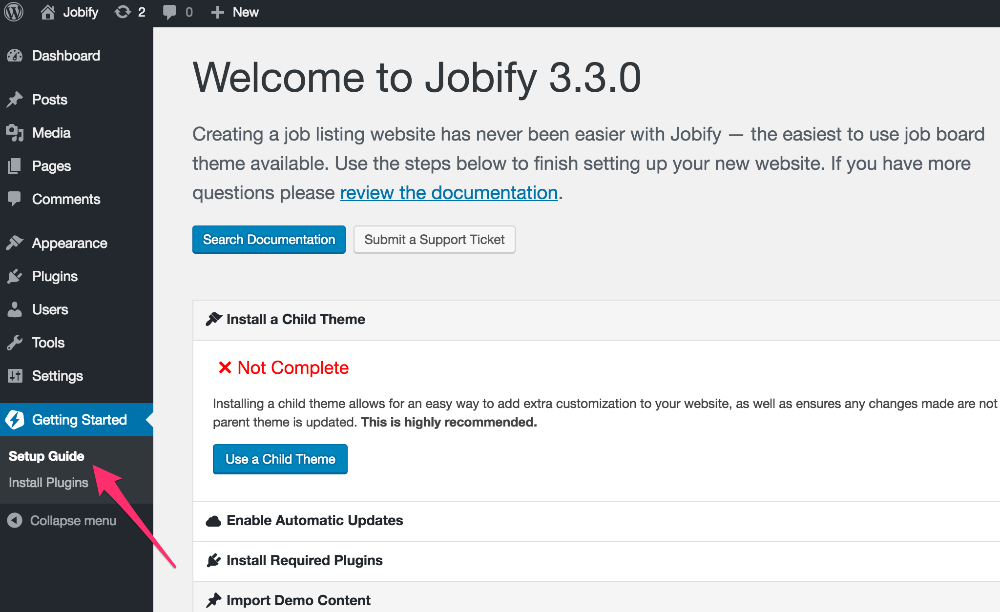
Click Enable Automatic Updates and generate a token. This will open a new window/tab where you can begin creating your personal token
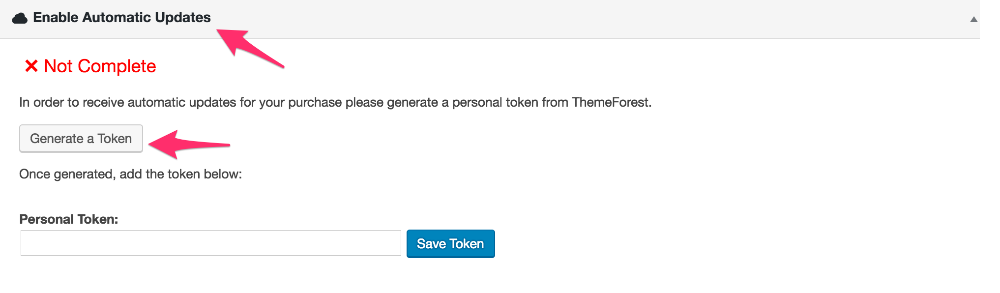
Create your Personal Envato Token
Login to Envato API using the same account that you purchased Listify with. Enter a token name such as “Jobify Updater”
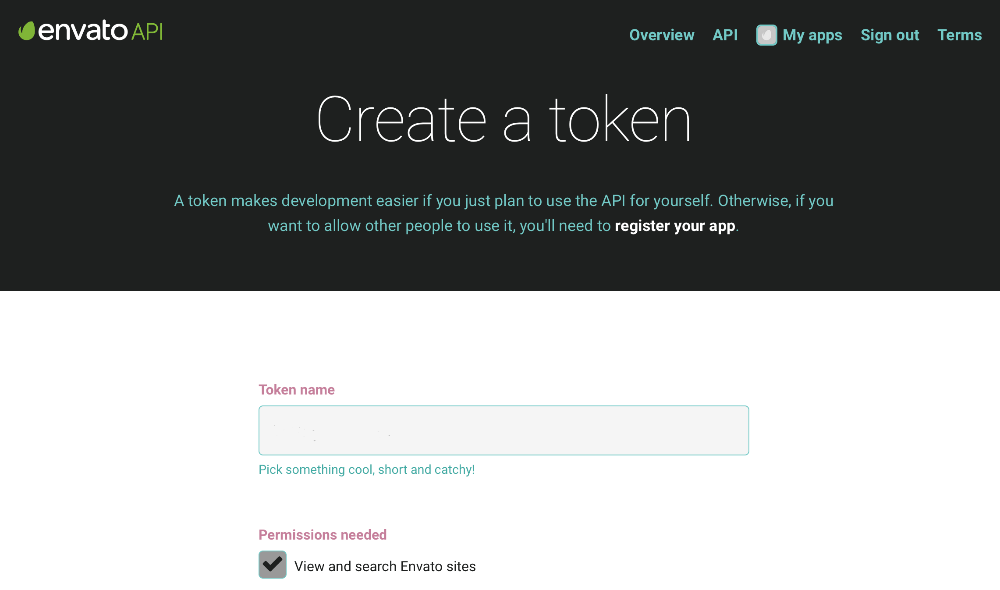
Make sure the following permissions are checked:
- View and search Envato sites
- Download your purchased items
- List purchases you’ve made
- Verify purchases you’ve made
Confirm that you’ve read, understood, and agree to the terms and conditions and Create the token.
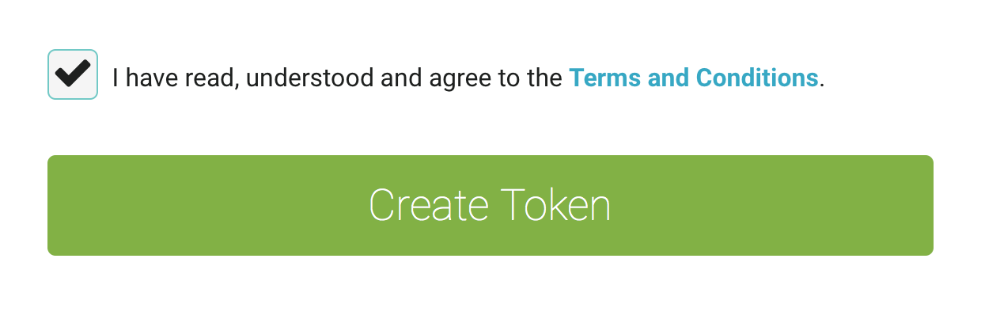
Copy the token generated and store it safely on your desktop. Important: Envato will not store this key for you and if you lose it, you will have to re-create it.
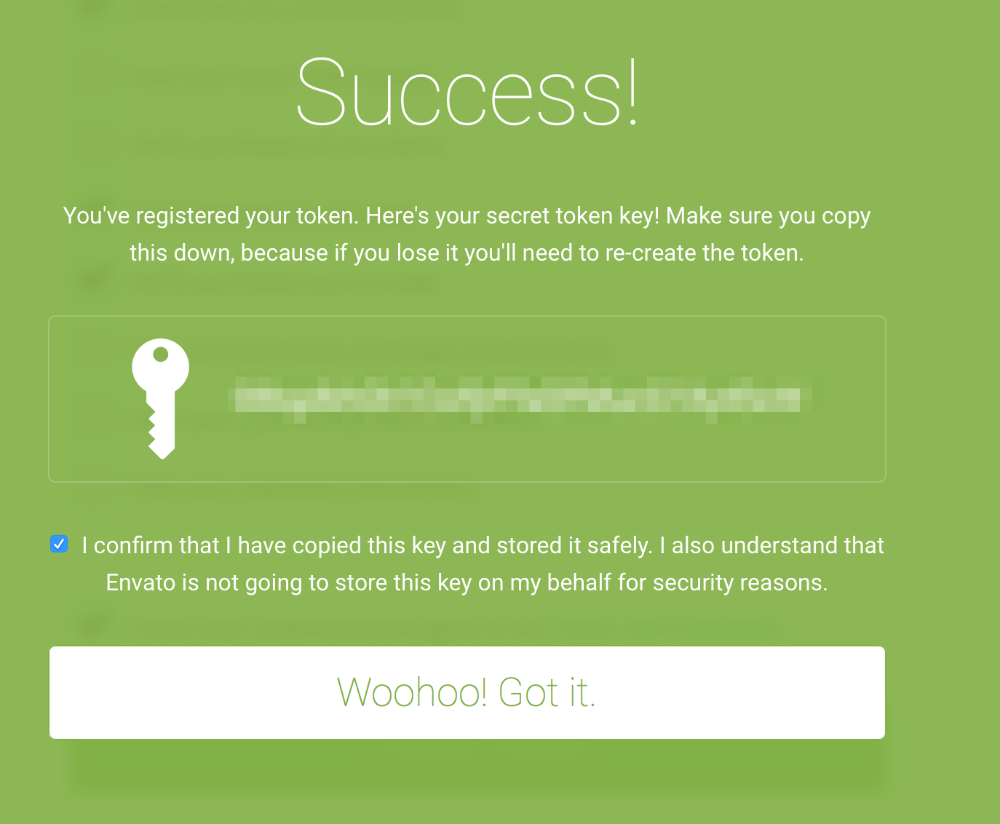
Add your Personal Token to the Setup Guide
Go back to the Jobify setup guide, and paste your newly created token into the “Personal Token” field. Save the token.
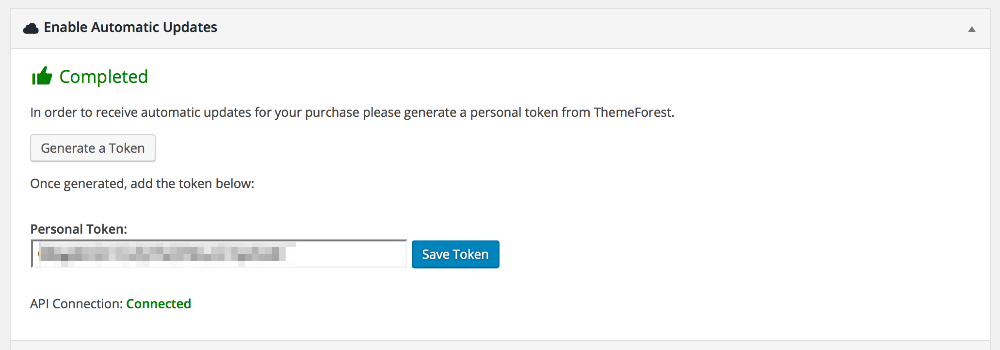
Once you have saved the token, you will see the step as completed and the API connection as connected. That’s it! You can now update your theme directly from your WordPress dashboard by going to Appearance ▸ Themes or Dashboard ▸ Updates
Prior to Jobify 3.3
If you would like to be able to automatically install updates for your Jobify theme you can install the Envato Toolkit plugin.
- 1
- Download the Envato Toolkit plugin directly here from GitHub if you have not already installed the plugin.
- 2
- Install the plugin by visiting your WordPress backend, click on Plugins > Add New > Upload Plugin > Choose File select from your downloads the Envato Toolkit plugin then click Install Now and activate the plugin.
- 3
- Visit ThemeForest.net > hover over your username and click on Settings > select API Keys from the side menu and click the Generate API Key button copy the API key generated on this page.
- 4
- Visit your WordPress backend and click on the Envato Toolkit menu item, enter your marketplace username and paste your API key.
- 5
- Click on Themes in the Envato Toolkit plugin admin screen, you will be prompted if there are updates waiting.